Security & Trust
Our Privacy Values
Welcome to the Wyze Security & Trust website.
Here you can find information regarding Wyze account and data security. At Wyze, we put immense value in our users’ trust in us. This site clarifies our security measures, shares best practices to ensure your account remains secure, and hosts an FAQ section.
Since the founding of Wyze, we have existed for our users and have dedicated ourselves to championing user advocacy. The promise and dream to build a company serving our community is a core part of Wyze. This site helps us fulfill that promise and we want to thank you for joining us.